-
FAQ (14)
- Dino-Lite system requirements?
- Measurements and calibration
- Filesize captured by Dino-Lite
- Can I use multiple Dino-Lite devices on a single computer?
- How to: Record a time-lapse
- Do Dino-Lite or Dino-Eye devices store user data?
- How much power does a Dino-Lite use?
- What kind of environment can a Dino-Lite operate in?
- What is the framerate of a Dino-Lite or Dino-Eye device?
- What is a Dino-Eye camera?
- How does magnification differ between traditional and digital microscopes?
- What do the numbers on the microscope dial represent?
- Why does my magnification / measurement sometimes fluctuate?
-
Troubleshooting Windows (15)
- DinoCapture software keeps crashing
- Why is my Dino-Lite missing or not recognized in Windows device Manager?
- What is Error Code 10 on Windows?
- What are Error Codes 19 and 39 on Windows?
- What is Error Code 28 on Windows?
- DinoCapture software window is black
- DinoCapture software opens but camera window is missing
- How do i use an older Dino-Lite with Windows 8, 10 or 11?
- What is Error code 43 on Windows?
- Issues after Windows update
- DinoCapture software screen is missing
- How do i transfer DinoCapture 2.0 files to another Windows PC?
- How do i reset DinoCapture back to default settings?
- Why do i see a "verified apps only" error message in Windows?
- Legacy models and Windows 11
-
Troubleshooting MacOS (8)
- Dino-Lite macOS compatiblity
- Why do i see "Error unidentified developer" on macOS?
- Can i use DinoCapture softwareon macOS?
- Are older Dino-Lite compatible with macOS 10.11 or newer?
- Common issues with DinoXcope software for macOS
- How do i transfer Dinoxcope files to another Mac?
- DinoXcope software does not open
- DinoXcope software screen is black
-
How-to (19)
- How do I use snap mode (edge detection) in DinoCapture
- How do I save location information using a GPS device in DinoCapture 2.0?
- How do I enable DinoCapture's contiuous measurement feature?
- How do I save custom camera settings?
- How do I set the default email program in DinoCapture?
- How to use EDOF (Extended Depth Of Field)
- How do I use custom shortcuts in DinoCapture?
- How to: Record a time-lapse
- How do I transfer DinoCapture 2.0 files to another Windows PC?
- How do I use the auto calibration feature in DinoCapture
- How to use Dino-Lite's DPQ featureto gather depth information
- How do I update DinoCapture?
- How to use eFLC (Enhanced FLC)
- How do I acces DinoCapture's advanced settings?
- How to connect to WF-10 or WF-20 to DinoCapture 2.0
- How do I transfer DinoXcope files to another Mac?
- How do I adjust the color of a Dino-Eye camera?
- How do I find my Dino-Lite model or serial number?
- How to read Dino-Lite model numbers
Common issues with DinoXcope software for macOS
About Mac OS Compatibility
Many Dino-Lite models are compatible with Mac OS, but some models are not. Additionally, some older Dino-Lite models may only be compatible with older versions of Mac OS. If you run into trouble trying to use your Dino-Lite on a Mac OS computer, the Dino-Lite model you are using may not be compatible with Mac OS. To confirm compatibility, please see the Mac OS compatibility chart linked below. If you are using Mac OS 10.11 (El Capitan) or above, please be aware that some older Dino-Lite models are no longer compatible with El Capitan or above. For more information on this please see the following links below.
Unidentified developer error
An error message that is commonly seen when installing the DinoXcope software is the “unidentified developer” error.
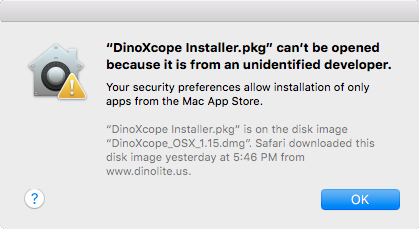
To resolve this issue, change your Mac OS settings to allow applications from other sources besides the Apple app store.
DinoXcope is stuck on “Initializing” or “Looking for a Dino-Lite”
-
In this error, the DinoXcope software becomes stuck on “Initializing” or “Looking for a Dino-Lite” even though a Dino-Lite is connected.
- Compatibility: To resolve this error, first make sure you are using a Dino-Lite model that is compatible with MacOS. See the Mac OS Compatibility Chart for detailed compatibility information.
- Connection: If you are using a compatible Dino-Lite model, make sure it is connected to the computer by USB. If you are using a USB hub or extension cable, try connecting directly to the computer.
- Security Settings: Allow the DinoXcope software to access the Dino-Lite camera: Control access to the camera on Mac – Apple Support
Other issues including DinoXcope crashes after taking a picture..
- To use AppCleaner, download the AppCleaner software from here: https://freemacsoft.net/appcleaner/
- Close the DinoXcope software and disconnect the Dino-Lite device from the computer
- Open the AppCleaner software
- Open your “Applications” folder
- Drag the “DinoXcope” icon into the AppCleaner box
- Confirm the removal of DinoXcope
- Restart the computer
- Visit our downloads page and download and reinstall the latest version available of the DinoXcope software for Mac.
Perform a thorough uninstall/reinstall of the latest version available of the DinoXcope software by using the Mac OS “AppCleaner”
Other troubleshooting issues
If you experience any Mac OS issue that is not covered by this document, please contact us and we will be glad to help troubleshoot further.










