-
FAQ (14)
- Dino-Lite system requirements?
- Measurements and calibration
- Filesize captured by Dino-Lite
- Can I use multiple Dino-Lite devices on a single computer?
- How to: Record a time-lapse
- Do Dino-Lite or Dino-Eye devices store user data?
- How much power does a Dino-Lite use?
- What kind of environment can a Dino-Lite operate in?
- What is the framerate of a Dino-Lite or Dino-Eye device?
- What is a Dino-Eye camera?
- How does magnification differ between traditional and digital microscopes?
- What do the numbers on the microscope dial represent?
- Why does my magnification / measurement sometimes fluctuate?
-
Troubleshooting Windows (15)
- DinoCapture software keeps crashing
- Why is my Dino-Lite missing or not recognized in Windows device Manager?
- What is Error Code 10 on Windows?
- What are Error Codes 19 and 39 on Windows?
- What is Error Code 28 on Windows?
- DinoCapture software window is black
- DinoCapture software opens but camera window is missing
- How do i use an older Dino-Lite with Windows 8, 10 or 11?
- What is Error code 43 on Windows?
- Issues after Windows update
- DinoCapture software screen is missing
- How do i transfer DinoCapture 2.0 files to another Windows PC?
- How do i reset DinoCapture back to default settings?
- Why do i see a "verified apps only" error message in Windows?
- Legacy models and Windows 11
-
Troubleshooting MacOS (8)
- Dino-Lite macOS compatiblity
- Why do i see "Error unidentified developer" on macOS?
- Can i use DinoCapture softwareon macOS?
- Are older Dino-Lite compatible with macOS 10.11 or newer?
- Common issues with DinoXcope software for macOS
- How do i transfer Dinoxcope files to another Mac?
- DinoXcope software does not open
- DinoXcope software screen is black
-
How-to (19)
- How do I use snap mode (edge detection) in DinoCapture
- How do I save location information using a GPS device in DinoCapture 2.0?
- How do I enable DinoCapture's contiuous measurement feature?
- How do I save custom camera settings?
- How do I set the default email program in DinoCapture?
- How to use EDOF (Extended Depth Of Field)
- How do I use custom shortcuts in DinoCapture?
- How to: Record a time-lapse
- How do I transfer DinoCapture 2.0 files to another Windows PC?
- How do I use the auto calibration feature in DinoCapture
- How to use Dino-Lite's DPQ featureto gather depth information
- How do I update DinoCapture?
- How to use eFLC (Enhanced FLC)
- How do I acces DinoCapture's advanced settings?
- How to connect to WF-10 or WF-20 to DinoCapture 2.0
- How do I transfer DinoXcope files to another Mac?
- How do I adjust the color of a Dino-Eye camera?
- How do I find my Dino-Lite model or serial number?
- How to read Dino-Lite model numbers
DinoCapture software window is black
Note: This article is for Windows computers with DinoCapture. For DinoXcope with macOS, please see this support article for more information.
Problem
DinoCapture opens without any error message, and the device is detected, but the camera window is completely black.
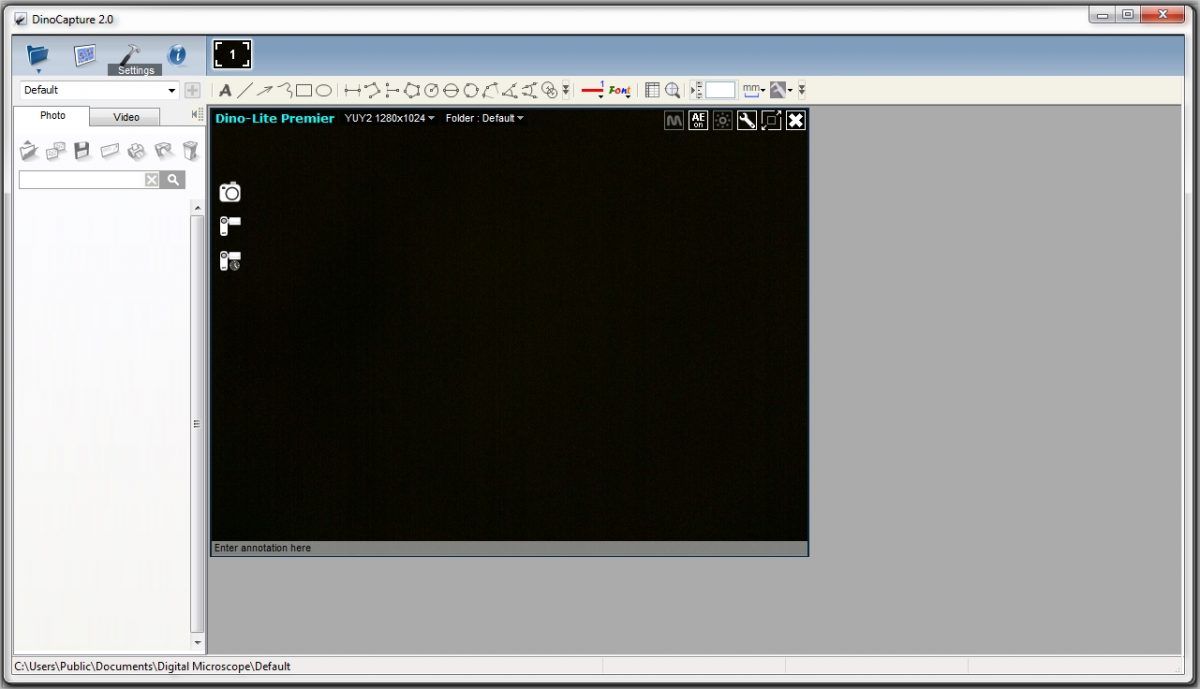
Solution
This problem may have several causes. To resolve the problem try each solution below that is relevant to your situation.
If the steps above do not resolve the issue
| Cause | Solution |
|---|---|
| Recent Windows 10 Update blocks cameras Most common | Please see this support article for more information. |
| (A) Multiple cameras, one or more windows black Most common Do you have multiple Dino-Lite microscopes connected simultaneously and one of them appears all black? | The DinoCapture software does not limit how many devices can be connected. However, the bandwidth of the USB controller can be a limiting factor. We recommend no more than two Dino-Lite microscopes for each USB controller (by controller, we mean the card connected to the PCI slot on your motherboard, not the individual USB port). In some cases you may need to install an additional USB controller in order to use multiple Dino-Lite microscopes simultaneously. |
| (B) Only one camera Do you have only one Dino-Lite microscope connected and it appears all black? | Dino-Lite requires USB 2.0 or above. If the microscope is connected to a USB port, hub, or extension cable which is older than USB 2.0, connect the Dino-Lite directly to a USB 2.0 port, or try a different USB port. |
| (C) LEDs on/off Are the built-in LED lights turned on? | The screen may appear black if the built-in lights are turned off. Use the LED toggle button on the top-right corner of the camera window to turn the LEDs on.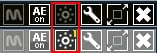 |
| (D) Magnification Is the magnification too high? | Try lowering the magnification setting using the magnfication dial on the side of the Dino-Lite, or try cycling all the way through the magnification dial and see if you observe any change on the screen. |
| (E) Webcam Conflict Does your laptop or computer have a webcam? | Try disabling the webcam sometimes shown as “intergrated webcam” from the Device Manager then restarting DinoCapture to see if it works. |
| (F) Antivirus Webcam Security Settings Does your antivirus have a webcam block/disable feature? | Some antivirus programs are adding new features to protect unwanted users from accessing computer webcams. Since Dino-Lite microscopes use the same UVC driver as webcams, this protection may cause your Dino-Lite to stop working. Check your antivirus settings for any webcam restrictions, disable any webcam related setting and test the Dino-Lite and DinoCapture software. |










