-
FAQ (14)
- Dino-Lite system requirements?
- Measurements and calibration
- Filesize captured by Dino-Lite
- Can I use multiple Dino-Lite devices on a single computer?
- How to: Record a time-lapse
- Do Dino-Lite or Dino-Eye devices store user data?
- How much power does a Dino-Lite use?
- What kind of environment can a Dino-Lite operate in?
- What is the framerate of a Dino-Lite or Dino-Eye device?
- What is a Dino-Eye camera?
- How does magnification differ between traditional and digital microscopes?
- What do the numbers on the microscope dial represent?
- Why does my magnification / measurement sometimes fluctuate?
-
Troubleshooting Windows (15)
- DinoCapture software keeps crashing
- Why is my Dino-Lite missing or not recognized in Windows device Manager?
- What is Error Code 10 on Windows?
- What are Error Codes 19 and 39 on Windows?
- What is Error Code 28 on Windows?
- DinoCapture software window is black
- DinoCapture software opens but camera window is missing
- How do i use an older Dino-Lite with Windows 8, 10 or 11?
- What is Error code 43 on Windows?
- Issues after Windows update
- DinoCapture software screen is missing
- How do i transfer DinoCapture 2.0 files to another Windows PC?
- How do i reset DinoCapture back to default settings?
- Why do i see a "verified apps only" error message in Windows?
- Legacy models and Windows 11
-
Troubleshooting MacOS (8)
- Dino-Lite macOS compatiblity
- Why do i see "Error unidentified developer" on macOS?
- Can i use DinoCapture softwareon macOS?
- Are older Dino-Lite compatible with macOS 10.11 or newer?
- Common issues with DinoXcope software for macOS
- How do i transfer Dinoxcope files to another Mac?
- DinoXcope software does not open
- DinoXcope software screen is black
-
How-to (19)
- How do I use snap mode (edge detection) in DinoCapture
- How do I save location information using a GPS device in DinoCapture 2.0?
- How do I enable DinoCapture's contiuous measurement feature?
- How do I save custom camera settings?
- How do I set the default email program in DinoCapture?
- How to use EDOF (Extended Depth Of Field)
- How do I use custom shortcuts in DinoCapture?
- How to: Record a time-lapse
- How do I transfer DinoCapture 2.0 files to another Windows PC?
- How do I use the auto calibration feature in DinoCapture
- How to use Dino-Lite's DPQ featureto gather depth information
- How do I update DinoCapture?
- How to use eFLC (Enhanced FLC)
- How do I acces DinoCapture's advanced settings?
- How to connect to WF-10 or WF-20 to DinoCapture 2.0
- How do I transfer DinoXcope files to another Mac?
- How do I adjust the color of a Dino-Eye camera?
- How do I find my Dino-Lite model or serial number?
- How to read Dino-Lite model numbers
Why do I see “Error unidentified developer” on macOS?
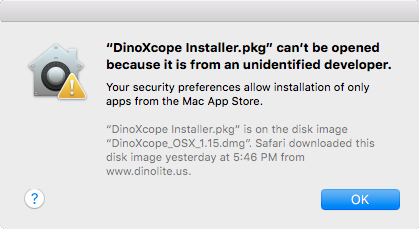
“DinoXcope can’t be opened because it is from an unidentified developer”
“DinoXcope can’t be opened because Apple cannot check it for malicious software”
This error message has to do with increased security in more recent versions of Mac OS. By default, Mac OS is now only allowing software that comes from the Apple store. This can be resolved by creating an exception to that policy for the Dino-Lite software, or by changing that setting univerally to allow software from other sources.
Solution A) Create an exception specifically for the Dino-Lite software
| Instruction | Screenshot |
|---|---|
| 1. Instead of double-clicking on the icon for the DinoXcope, right-click on the icon and then select “Open”. If your mouse doesn’t have a right button, hold the “control” key down on the keyboard and click. | 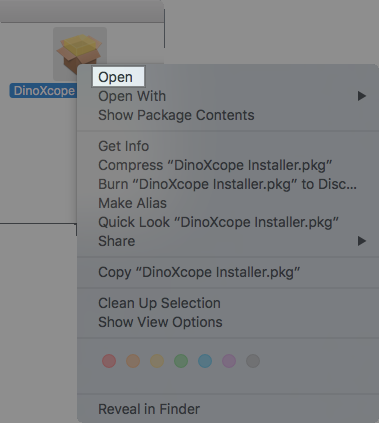 |
| 2. A warning message about an unidentified developer will pop up. Click “Open” once more. The software should now be allowed to run. | 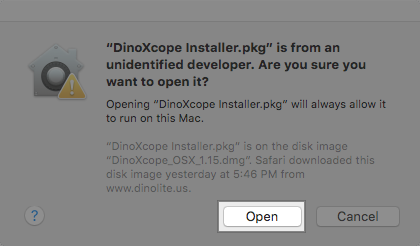 |
Solution B) Change the setting universally to allow software from other sources
| Instruction | Screenshot |
|---|---|
| 1. Click on the Mac OS “System Preferences” icon |  |
| 2. Select “Security & Privacy” | 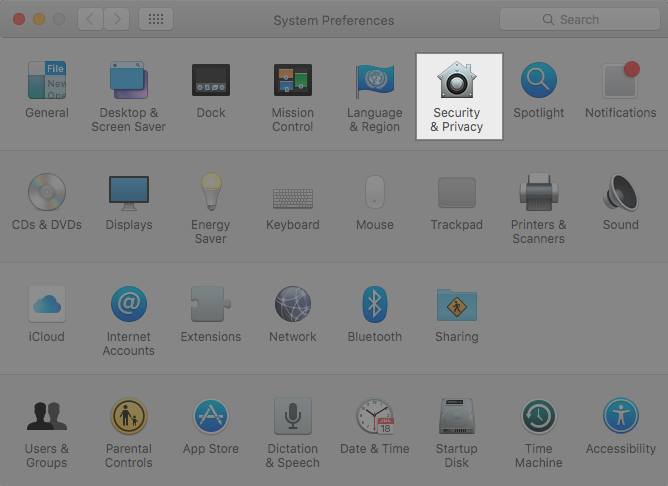 |
| 3. Click the lock icon in the bottom of the window to allow changes, and enter your password if prompted. | 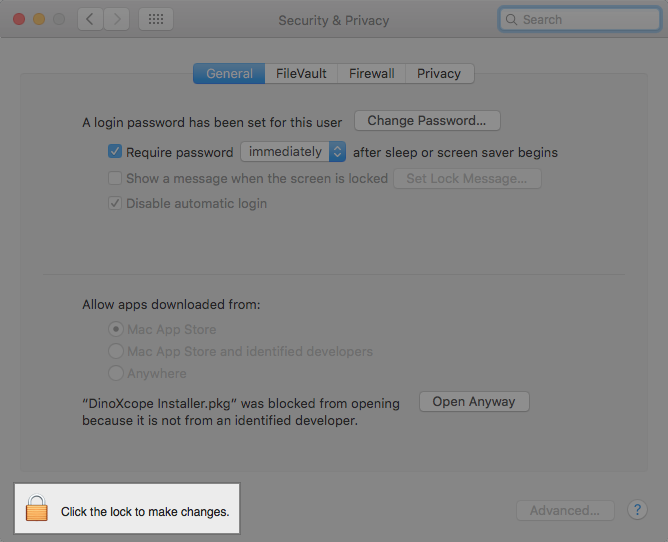 |
4. Under “Allow applications downloaded from:”, select "Anywhere".In newer versions of macOS select "App Store and identified developers". | 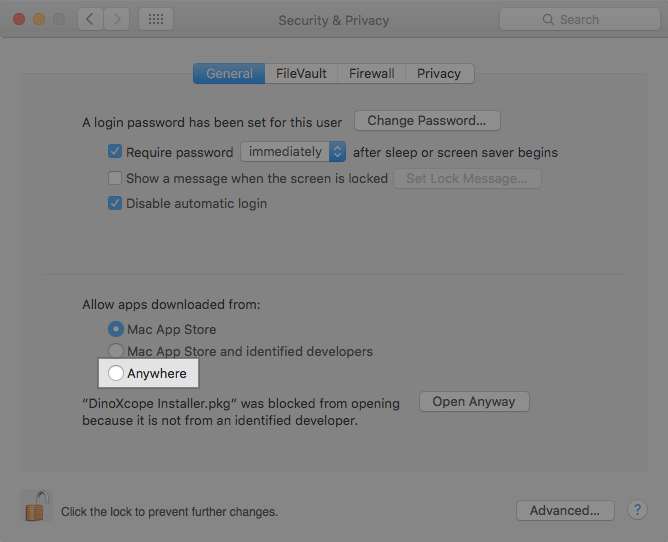 |










