-
FAQ (14)
- Dino-Lite system requirements?
- Measurements and calibration
- Filesize captured by Dino-Lite
- Can I use multiple Dino-Lite devices on a single computer?
- How to: Record a time-lapse
- Do Dino-Lite or Dino-Eye devices store user data?
- How much power does a Dino-Lite use?
- What kind of environment can a Dino-Lite operate in?
- What is the framerate of a Dino-Lite or Dino-Eye device?
- What is a Dino-Eye camera?
- How does magnification differ between traditional and digital microscopes?
- What do the numbers on the microscope dial represent?
- Why does my magnification / measurement sometimes fluctuate?
-
Troubleshooting Windows (15)
- DinoCapture software keeps crashing
- Why is my Dino-Lite missing or not recognized in Windows device Manager?
- What is Error Code 10 on Windows?
- What are Error Codes 19 and 39 on Windows?
- What is Error Code 28 on Windows?
- DinoCapture software window is black
- DinoCapture software opens but camera window is missing
- How do i use an older Dino-Lite with Windows 8, 10 or 11?
- What is Error code 43 on Windows?
- Issues after Windows update
- DinoCapture software screen is missing
- How do i transfer DinoCapture 2.0 files to another Windows PC?
- How do i reset DinoCapture back to default settings?
- Why do i see a "verified apps only" error message in Windows?
- Legacy models and Windows 11
-
Troubleshooting MacOS (8)
- Dino-Lite macOS compatiblity
- Why do i see "Error unidentified developer" on macOS?
- Can i use DinoCapture softwareon macOS?
- Are older Dino-Lite compatible with macOS 10.11 or newer?
- Common issues with DinoXcope software for macOS
- How do i transfer Dinoxcope files to another Mac?
- DinoXcope software does not open
- DinoXcope software screen is black
-
How-to (19)
- How do I use snap mode (edge detection) in DinoCapture
- How do I save location information using a GPS device in DinoCapture 2.0?
- How do I enable DinoCapture's contiuous measurement feature?
- How do I save custom camera settings?
- How do I set the default email program in DinoCapture?
- How to use EDOF (Extended Depth Of Field)
- How do I use custom shortcuts in DinoCapture?
- How to: Record a time-lapse
- How do I transfer DinoCapture 2.0 files to another Windows PC?
- How do I use the auto calibration feature in DinoCapture
- How to use Dino-Lite's DPQ featureto gather depth information
- How do I update DinoCapture?
- How to use eFLC (Enhanced FLC)
- How do I acces DinoCapture's advanced settings?
- How to connect to WF-10 or WF-20 to DinoCapture 2.0
- How do I transfer DinoXcope files to another Mac?
- How do I adjust the color of a Dino-Eye camera?
- How do I find my Dino-Lite model or serial number?
- How to read Dino-Lite model numbers
How do I transfer DinoXcope files to another Mac?
Note: Please use the following steps to ensure proper transfer. Transferring data will require a shared network connection or portable storage such as a USB Drive. These steps are valid for Mac OS 10.9+, older versions may not have full compatibility.
Whether you have upgraded to a new computer or just need to transfer DinoXcope files and folders from one Mac computer to another Mac computer, the following steps are necessary to ensure proper transfer.
How to transfer DinoXcope files and folders from one computer to another:
| Instruction | Screenshot |
|---|---|
| 1. Download and install the latest version of DinoXcope here: DinoXcope Download page | |
| 2. Navigate to your default Pictures folder. Copy the entire DinoLite folder from the old Mac and Paste to the new Mac. *By default, the DinoLite folder is located in the Mac’s “Pictures” directory. Check the DinoXcope preferences to confirm the current location. Note: Copying and pasting can be completed with both computers connected via local network connection or portable storage such as a USB drive. |
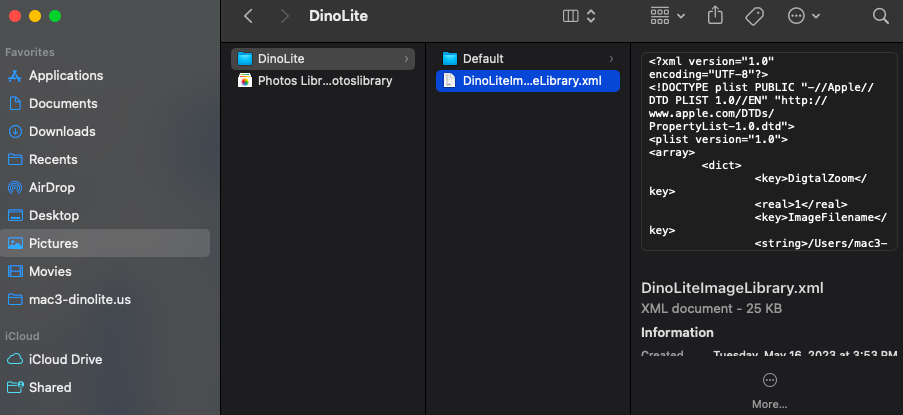 |
| 3. Open DinoXcope, navigate to the DinoXcope menu and select Preferences |  |
| 4. Click on Browse and choose the correct folder to import | 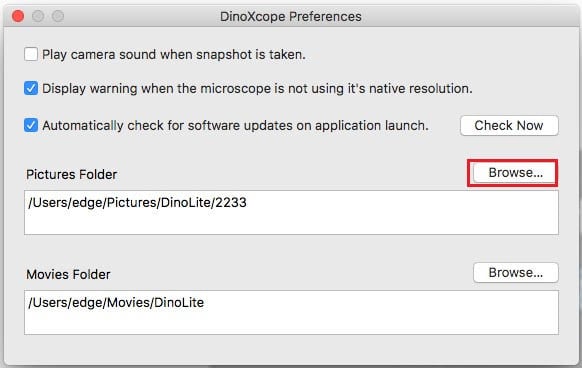 |










