-
FAQ (14)
- Dino-Lite system requirements?
- Measurements and calibration
- Filesize captured by Dino-Lite
- Can I use multiple Dino-Lite devices on a single computer?
- How to: Record a time-lapse
- Do Dino-Lite or Dino-Eye devices store user data?
- How much power does a Dino-Lite use?
- What kind of environment can a Dino-Lite operate in?
- What is the framerate of a Dino-Lite or Dino-Eye device?
- What is a Dino-Eye camera?
- How does magnification differ between traditional and digital microscopes?
- What do the numbers on the microscope dial represent?
- Why does my magnification / measurement sometimes fluctuate?
-
Troubleshooting Windows (15)
- DinoCapture software keeps crashing
- Why is my Dino-Lite missing or not recognized in Windows device Manager?
- What is Error Code 10 on Windows?
- What are Error Codes 19 and 39 on Windows?
- What is Error Code 28 on Windows?
- DinoCapture software window is black
- DinoCapture software opens but camera window is missing
- How do i use an older Dino-Lite with Windows 8, 10 or 11?
- What is Error code 43 on Windows?
- Issues after Windows update
- DinoCapture software screen is missing
- How do i transfer DinoCapture 2.0 files to another Windows PC?
- How do i reset DinoCapture back to default settings?
- Why do i see a "verified apps only" error message in Windows?
- Legacy models and Windows 11
-
Troubleshooting MacOS (8)
- Dino-Lite macOS compatiblity
- Why do i see "Error unidentified developer" on macOS?
- Can i use DinoCapture softwareon macOS?
- Are older Dino-Lite compatible with macOS 10.11 or newer?
- Common issues with DinoXcope software for macOS
- How do i transfer Dinoxcope files to another Mac?
- DinoXcope software does not open
- DinoXcope software screen is black
-
How-to (19)
- How do I use snap mode (edge detection) in DinoCapture
- How do I save location information using a GPS device in DinoCapture 2.0?
- How do I enable DinoCapture's contiuous measurement feature?
- How do I save custom camera settings?
- How do I set the default email program in DinoCapture?
- How to use EDOF (Extended Depth Of Field)
- How do I use custom shortcuts in DinoCapture?
- How to: Record a time-lapse
- How do I transfer DinoCapture 2.0 files to another Windows PC?
- How do I use the auto calibration feature in DinoCapture
- How to use Dino-Lite's DPQ featureto gather depth information
- How do I update DinoCapture?
- How to use eFLC (Enhanced FLC)
- How do I acces DinoCapture's advanced settings?
- How to connect to WF-10 or WF-20 to DinoCapture 2.0
- How do I transfer DinoXcope files to another Mac?
- How do I adjust the color of a Dino-Eye camera?
- How do I find my Dino-Lite model or serial number?
- How to read Dino-Lite model numbers
DinoCapture software keeps crashing
Problem
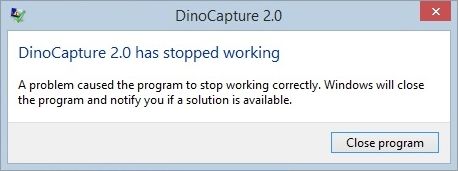
A problem caused the program to stop working correctly. Windows will close the program and notify you if a solution is available.
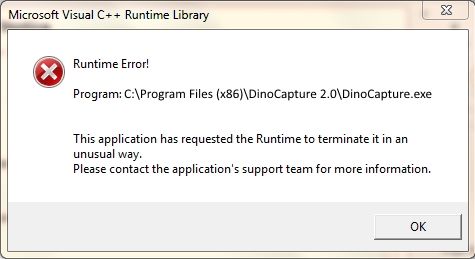
Program: C:\Program Files(x86)\DinoCapture 2.0\DinoCapture.exe
This application has requested the Runtime to terminate it in an unusual way. Please contact the application’s support team for more information.
Windows 10 users, see these articles for solutions to recent issues:
- Dino-Lite not working after Windows 10 update
- “Your PC settings only let you install verified apps” when installing DinoCapture
| Cause | Solution |
|---|---|
|
Corrupt or misplaced files Most common
|
Rename the Digital Microscope folder to reset DinoCapture to a default state.
Doing this will reset your DinoCapture saving folder to the default state. (A new folder will be created. Your previous folder and all existing pictures will be saved in the folder you renamed to “Digital Microscope Old”.) If this resolves the issue, it’s likely that one of the pictures or accompanying data files was corrupted. This can sometimes happen if you try to modify pictures used by DinoCapture by using a different program. To avoid this issue in the future, either use the “Save as” feature within DinoCapture to save a copy for editing externally, or copy the file directly through Windows Explorer and then use the copy to edit externally. |
|
Windows 10 is blocking camera access Recent issue
|
Please refer to this full article for the solution to a recent issue: Dino-Lite not working after Windows 10 update |
|
Unable to access save folder
|
Recent issue fix (May 2023): In the Documents or My Documents folder, locate and Right-click on the Digital Microscope folder and select “Always Keep on this Device“ This case is caused by Microsoft OneDrive syncing this folder to the cloud. Install and run DinoCapture using a Windows user account with Administrator access. Right-click on the DinoCapture icon and select Run as administrator
or
or Allow DinoCapture access to Controlled folders. Windows 10 Security may block a program’s access to some folders as a ransomware prevention measure.
|
|
Auto-update problem DinoCapture encountered a problem while checking for automatic updates. This may occur in a networked environment in which a firewall blocks DinoCapture from checking for updates. |
Add a firewall exception for anmo.com.tw:80 or
|
| Old software version
An old version of the DinoCapture software is installed. |
Download and install the latest version available on this page: https://www.dino-lite.eu/download. Installing the latest version will help ensure that the DinoCapture software you are running is free from any known bugs and contains all the latest features. |
|
Application not closed properly DinoCapture did not properly close previously. |
Press Ctrl+Shift+Esc to open the Windows Task Manager. Select the Processes tab, then click Image Name to sort the list by name. Look for DinoCapture.exe and if it is found, click on it and then click the End Process button. |
|
All other cases DinoCapture is crashing or does not open at all, and none of the above solutions resolve the issue. |
Run DinoCapture in “safe” mode:
Running DinoCapture in safe mode will use the default for saving location (in your “Documents” folder) settings and disable automatic updates for DinoCapture. If safe mode resolves the issue you were experiencing, it’s likely that one of these things was causing a problem. (Sometimes security settings on your computer or set by your IT department might get in the way of changing the saving location or accessing the automatic updates). You are fine to leave the safe mode setting enabled if you’d like. You can also download any updates that become available directly from our website at https://www.dino-lite.eu/download |
|
Still not working? DinoCapture is crashing or does not open at all, and none of the above solutions resolve the issue. |
Contact our technical support team |










