-
FAQ (14)
- Dino-Lite system requirements?
- Measurements and calibration
- Filesize captured by Dino-Lite
- Can I use multiple Dino-Lite devices on a single computer?
- How to: Record a time-lapse
- Do Dino-Lite or Dino-Eye devices store user data?
- How much power does a Dino-Lite use?
- What kind of environment can a Dino-Lite operate in?
- What is the framerate of a Dino-Lite or Dino-Eye device?
- What is a Dino-Eye camera?
- How does magnification differ between traditional and digital microscopes?
- What do the numbers on the microscope dial represent?
- Why does my magnification / measurement sometimes fluctuate?
-
Troubleshooting Windows (15)
- DinoCapture software keeps crashing
- Why is my Dino-Lite missing or not recognized in Windows device Manager?
- What is Error Code 10 on Windows?
- What are Error Codes 19 and 39 on Windows?
- What is Error Code 28 on Windows?
- DinoCapture software window is black
- DinoCapture software opens but camera window is missing
- How do i use an older Dino-Lite with Windows 8, 10 or 11?
- What is Error code 43 on Windows?
- Issues after Windows update
- DinoCapture software screen is missing
- How do i transfer DinoCapture 2.0 files to another Windows PC?
- How do i reset DinoCapture back to default settings?
- Why do i see a "verified apps only" error message in Windows?
- Legacy models and Windows 11
-
Troubleshooting MacOS (8)
- Dino-Lite macOS compatiblity
- Why do i see "Error unidentified developer" on macOS?
- Can i use DinoCapture softwareon macOS?
- Are older Dino-Lite compatible with macOS 10.11 or newer?
- Common issues with DinoXcope software for macOS
- How do i transfer Dinoxcope files to another Mac?
- DinoXcope software does not open
- DinoXcope software screen is black
-
How-to (19)
- How do I use snap mode (edge detection) in DinoCapture
- How do I save location information using a GPS device in DinoCapture 2.0?
- How do I enable DinoCapture's contiuous measurement feature?
- How do I save custom camera settings?
- How do I set the default email program in DinoCapture?
- How to use EDOF (Extended Depth Of Field)
- How do I use custom shortcuts in DinoCapture?
- How to: Record a time-lapse
- How do I transfer DinoCapture 2.0 files to another Windows PC?
- How do I use the auto calibration feature in DinoCapture
- How to use Dino-Lite's DPQ featureto gather depth information
- How do I update DinoCapture?
- How to use eFLC (Enhanced FLC)
- How do I acces DinoCapture's advanced settings?
- How to connect to WF-10 or WF-20 to DinoCapture 2.0
- How do I transfer DinoXcope files to another Mac?
- How do I adjust the color of a Dino-Eye camera?
- How do I find my Dino-Lite model or serial number?
- How to read Dino-Lite model numbers
Why is my Dino-Lite missing or not recognized in Windows Device Manager?
Problem
The DinoCapture software opens without showing any error message, but the device is not recognized or the live video does not start.
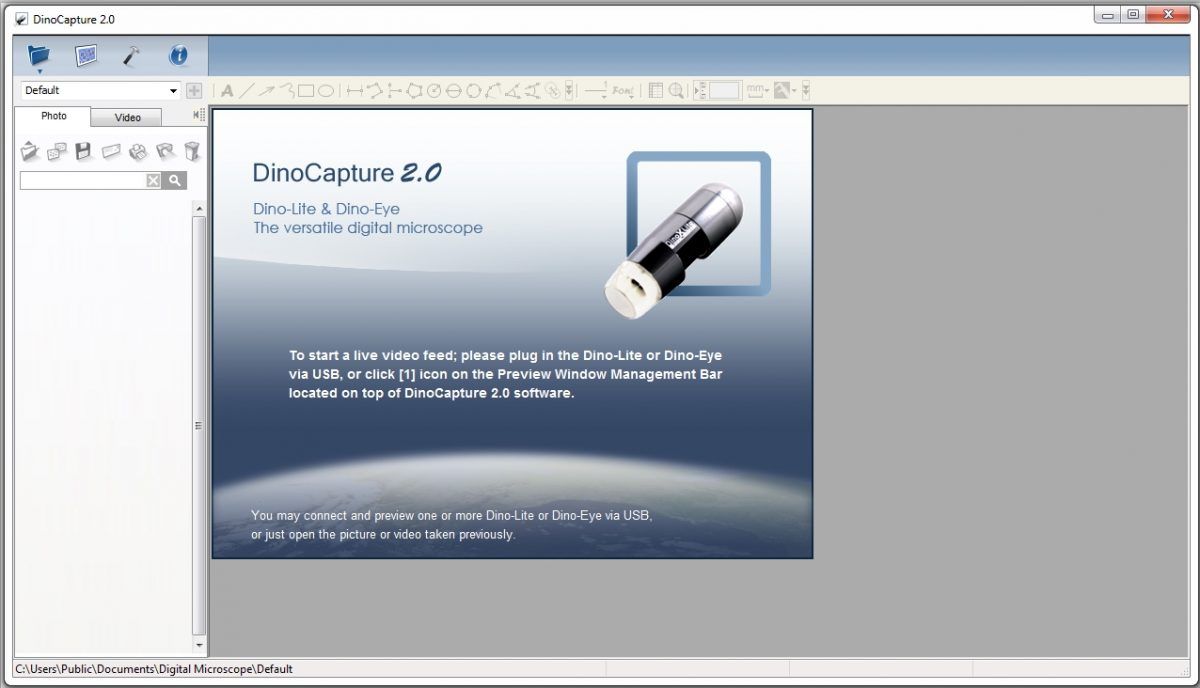
To start a live video feed; please plug in the Dino-Lite or Dino-Eye via USB, or click [1] icon on the Preview Window Management Bar located on top of DinoCapture 2.0 software.
Solution
This problem may have several causes. To resolve the problem try each solution below that is relevant to your situation.
| Cause | Solution |
|---|---|
| Recent Windows 10 Update blocks camerasMost common | Please see this support article for more information. |
| (A) Windows 10 Updates Windows updates may prevent your Dino-Lite from appearing in DinoCapture |
Download and reinstall the latest version of DinoCapture 2.0: www.dino-lite.eu/download |
| (B) Drivers Most common Are the necessary device drivers installed? Dino-Lite models with 4-digit model numbers such as 3113, 4113, 4115, 7915, do not require a driver to be installed. |
Older models with 3-digit numbers such as 311, 313, 411, 413 require a separate driver install. See: How to find my model number If you have one of these older models and are having this problem, download the driver that corresponds to your microscope from our downloads page here: www.dino-lite.eu/download. After installing the driver, disconnect and reconnect the device. |
| (C) USB Connection Is the Dino-Lite connected to USB? |
Connect the Dino-Lite via USB. If already connected, try a different USB port. |
| (D) USB Peripherals Is the Dino-Lite connected using a USB hub or extension cable? |
Some USB hubs and extension cables are too slow to support the Dino-Lite. Make sure the hub or extension cable is USB 2.0 or above, or connect directly to the PC. |
| (E) Software version Is the latest DinoCapture software installed? |
Check the currently installed version, click the help icon  , , then select About DinoCapture 2.0. 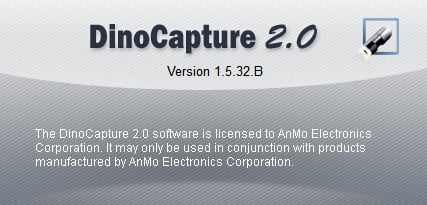 Verify the latest version here: www.dino-lite.eu/download. If your installed version of DinoCapture 2.0 is older, download and install the latest version. |
| (F) Old model with Windows 8, 8.1, or 10 Are you using an older Dino-Lite with model number 211, 311, 313, 411, or 413 and a computer with Windows 8 or above? |
Windows 8 and 10 introduce increased driver security which impacts compatibility with some older models. Click here for steps to resolve this issue. |
| (G) 7013 model Are you using a Dino-Lite with model number 7013? |
If you are using a Dino-Lite with model number including 7013 and it is not being recognized, please contact us for support. |
| (H) Black camera window Does the camera window appear all black? |
Click here for steps to resolve this issue |
Still having this problem?
If the problem continues, check the Windows device manager for more information
- Right-click on Computer, My Computer, or This PC on your desktop or start menu, then select Manage
- In the computer management window, select Device Manager.
- In the Device Manager window, open the Imaging Devices category, or, if that category is not visible, open the Other Devices category.
- Under the selected category, right-click on the Dino-Lite and select Properties. Note that in some cases the Dino-Lite may be listed here as USB 20 CAMERA.
- In the Device Properties window, select the General tab and find the Status box
- Refer to the information in the status box to determine the cause of the problem. If you cannot resolve the problem, please provide the entire contents of the device status box when contacting us.










